Circuit design tutorial in CircuitMaker 5
Thursday, December 26, 2013
0
comments
In this tutorial we are going to learn how to design and simulate a circuit schematic in CircuitMaker 5. For example we are going to design a 12V to 5V dc-dc converter circuit diagram. This is the circuit below that we are going to design.
 |
| Fig-1: 12V to 5V dc-dc converter circuit diagram |
Let’s start design the circuit in circuitmaker 5.
Step-1: Open a new document.
Go to “File>New” as shown below or simply press “CTRL+N”

This will opened a new workspace named as "UNTITLED.CKT(1)".As shown below...

Step-2: Device Selection.
Click on “Parts”-(Use to display and select device) tool icon form tool bar. See below…

Or, simply hit on “x” from keyboard.This will bring up “Device Selection” window.From this window select a 12V DC voltage soure by “Sources>Linear>V source” and change the voltage 10V to 12V as shown below.
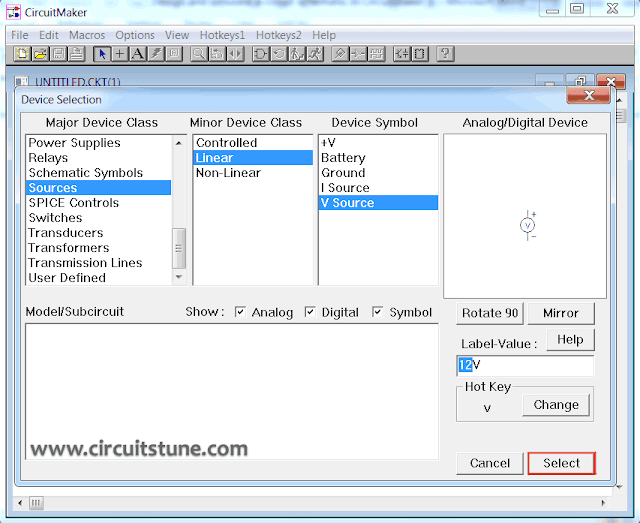
After that click on “Select” or press “Enter”.
Now place the symbol where you like by left click on mouse .I placed here..
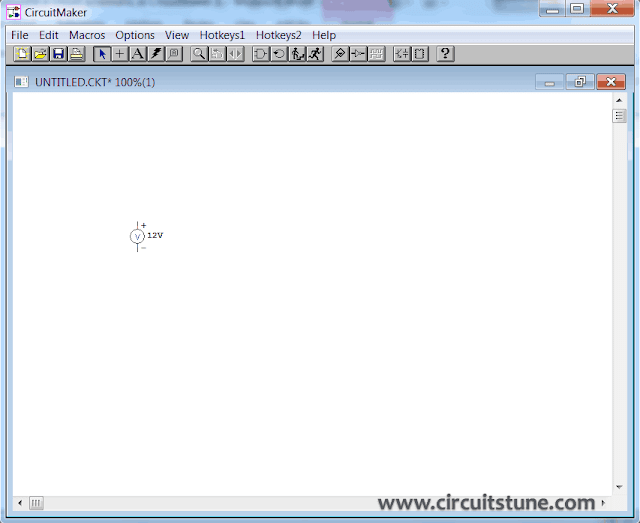
In the same way add a 78L05 regulator IC symbol. See below…

And place it in workspace.

As same as add a Diode(shortcut key “d”), Capacitor(shortcut key “c”),and Ground(shortcut key “0”) symbol one after one in the same way and place in workspace(see below). To rotate any device click on device and press “ALT+R”once or two times or as needed.

To see the circuit in zoom view press F2 . Then you see “Circuit Scale” window, enter a value between 10 to 2000 % that you want to scale (I’m entered 150%). And press “ENTER”.
Now the circuit symbol will larger, now we can design the circuit in circuitmaker 5 easily.
Back to adding schematic symbol.
Now add two “Terminal” (see below...)

Do that two times and then rotate as shown below.

Step-3: Connect the circuit.
Select the “Wire tool” (see below…)

To connect two pins of two device click to pin(1) and drag until to pin(2). See below…

Connect all the pins that are necessary (see Fig:1).
After connect the circuit its looks something like this…

Step-4: Simulate the circuit using circuitmaker simulator.
Don’t worry, this is a simple task. But simulation is necessary for a circuit. To determine that it have any error or it giving us the expected output or not.
Before simulate the circuit we have to confirm that the simulation mode is Analog. To select Analog mode click once on “Digital/Analog” button from toolbar. And then the icon will change. See below...

Now click on “Run/Stop” button from toolbar. See below...

If a confirmation massages box come then select “Yes”.
Then you will see the simulation window. See below...
 |
| Showing input value of 12V to 5V dc-dc converter circuit diagram |
 |
| Showing output value of 12V to 5V dc-dc converter circuit diagram |
Note: If you want to change any parts/device/source value in the circuit, double click on the parts/device/source and enter your value.
We are all done and you can see in screenshot, the output voltage is 5V DC. And that is our expected output and circuit. If you want to know more about 12Vto 5V dc-dc converter circuit then follow this link.
Thank you for reading. Have you faced any problem when trying to design the circuit and have I missed anything?
What you think? Should i post more tutorial about circuit design and CircuitMaker 5.









